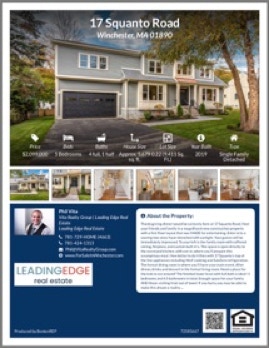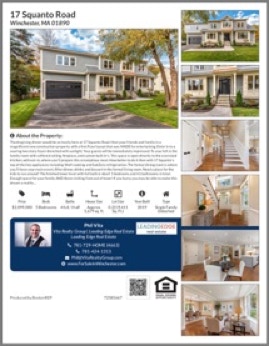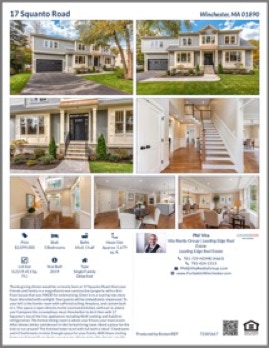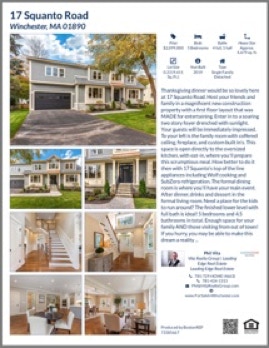Interactive Property Website -
How to Video Instructions
Agent Panel Overview
The Client Panel is a simple, login-based admin area, where Agents can download tour images, edit the tour (select music, rearrange/hide images, rename the images, add descriptions), edit the flyer and retrieve tour links and embed codes.
Please watch videos below to discover the power
of our NEW BostonREP Interactive Property Websites.
- Client Panel
- Downloading Photos
- Remove, Change Order and Add Photos to Slideshow
- Changing Music of Interactive Property Website
- Creating a Property Flyer
Editing Your Tour
There are many edits you are able to make
to your tour. Tutorial video which will go
over many of the edits and changes you are
able to make on your tour.
Request and Download Videos
To download a video of your tour
1. Login to the Client Panel and click on the tour you are downloading the video for
2. Click on the video icon
3. If a video has been created, you"ll see the option to download the branded and/or unbranded video
3. If a video has not been created, you"ll see the option to request a video of the tour. Here you can request for us to create a video version of your tour
How to Edit your Tour for Interactive Property Website?
View and Update the Flyer
To make changes to your flyer
1. Login to the Client Panel and click on the tour you are downloading the video
2. Click on the flyer icon
3. To change images on the flyer, drag and drop the images you'd like to use to the correct location. They will replace the existing image with the new image you've chosen.
4. If you would like to add a description to the flyer, all you'll need to do is type the description text into the flyer text box. Keep in mind that the more words you add, the smaller the font will be.
5. To preview the flyer, save the flyer and than click on "Preview Flyer."